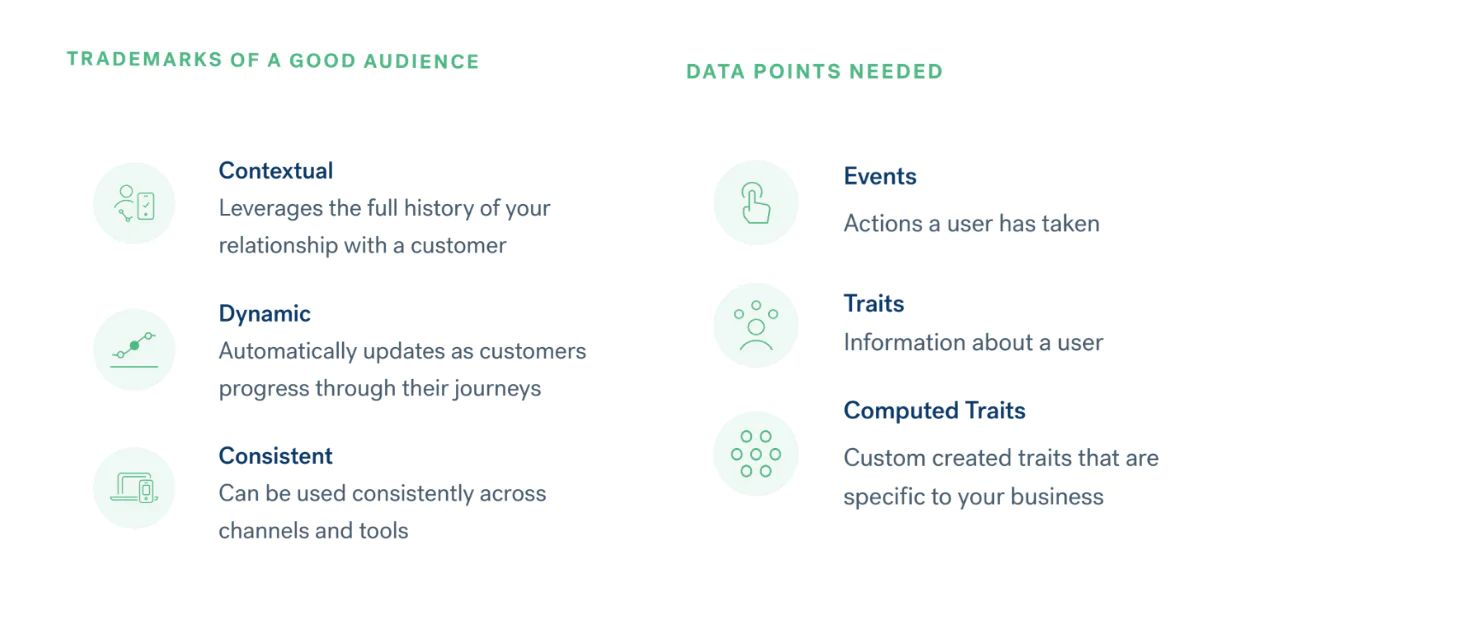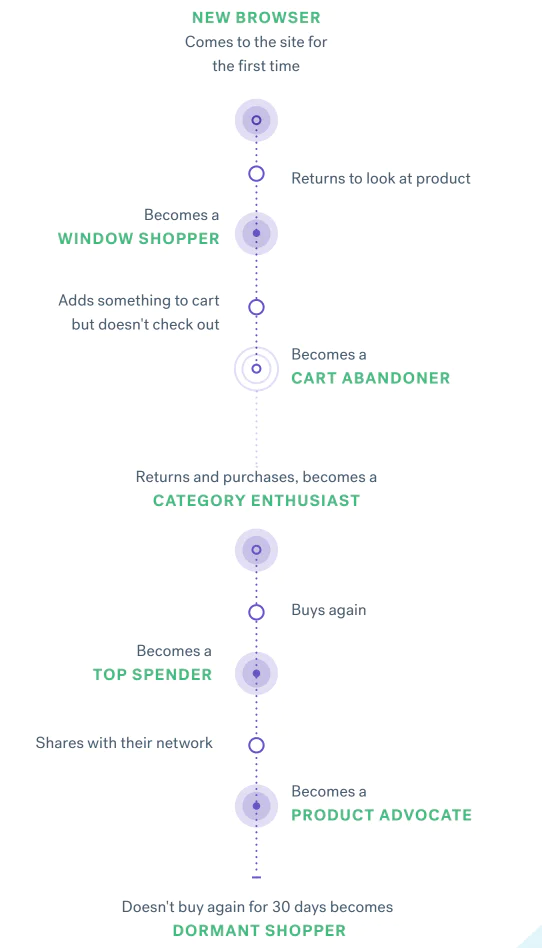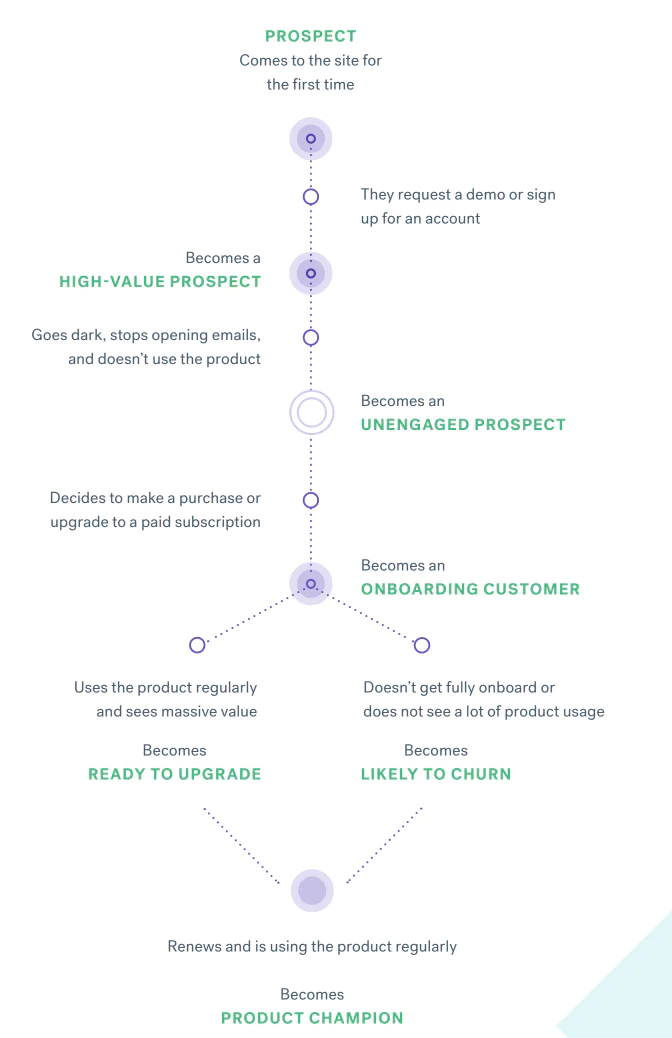High value prospects
High value prospects are accounts in the sales funnel that deserve close attention. Depending on your company, these prospective accounts will be companies that are a certain size or are in a specific set of industries that have recently signed up for an account or requested a demo. Another indication that a prospect is high value is their likelihood to convert. If one or more people at the account have displayed high intent signals — for example viewing the pricing page or logging in to a trial account multiple times — then it's far more likely that they'll be interested in hearing from your sales team.
Recommended campaign examples:
Trigger live chat to initiate a sales conversation
Set up time for a personalized demo
Highlight similar companies and their use cases
Unengaged prospects
This is a group of prospects that were at one point engaged in the sales cycle but are now showing signs that they will not convert. They may have not logged in, failed to complete the onboarding process, or stopped opening emails. Any combination of these signs means that your team should take steps to intervene.
Recommended campaign examples:
Notification that the prospect can extend their trial
Campaign that highlights five tips for getting the most out of the product
Personal email with a relevant case study
Discount of 10% off their first month's subscription
Onboarding customers
The first days or weeks of a customer relationship are critical toward driving customer satisfaction and reducing churn. Once a customer is successfully onboarded, they can start seeing value in your product. Then, they are much more likely to use it, advocate for it internally, and renew when the time comes.
Recommended campaign examples:
Welcome email with first steps that a customer needs to take
Campaign that highlights five tips for getting the most out of the product
Highlight helpful documentation or a step-by-step implementation guide
Ready to upgrade
Without the right data, gauging a current customer's willingness to upgrade to a larger contract can be difficult, manual work. However, if you can track the right signals, it becomes much easier to determine if they're demonstrating digital buying signs. Depending on your company, this audience could contain users or accounts who have frequently viewed the pricing page, engaged with a recent ad campaign, or exceeded their monthly plan limits.
Recommended campaign examples:
Customers likely to churn
Even the best B2B companies lose customers. Research shows that a majority of SaaS companies lose up to 10% of their customer annually. However, the less you lose, the more revenue you keep. Churn risks are a group of accounts that need immediate attention from your team. There are many signs that could indicate that a customers is likely to churn. Some key signs to keep a close eye on are product usage, email engagement, NPS, and the number of support tickets a customer has submitted.
Recommended campaign examples:
New feature highlights
Re-engagement campaign
Product champions
Product champions are your power users within each account. For each company that you work with, your product champion will be the user that has logged in most frequently over a certain time period. This segment is especially valuable because they are, more often than not, going to be the people you rely on when you need beta participants, product feedback, and have time-sensitive communications for a specific account.
Recommended campaign examples:
Invitation to local customer events
Preview of a new product or service
Beta product recruitment
Notification of potential account issues
The importance of audience customization and flexibility
While these audiences are helpful for all companies in some form, yours might differ slightly based on your products and customer-base.
For example, on-demand companies like Instacart will have a much shorter intent window than an online car retailer like DGDG.com. These two companies will have a tremendous difference in average order value and order frequency for customers.
On the B2B side, companies that require annual contracts will have a much longer sales cycle and higher deal size than a company that allows for monthly or pay-as-you-go subscriptions. Both will have very different customer journeys and will require different campaigns to keep their users moving in the right direction.
Net-net: Understanding your customers — using analytics — will help you create better audiences. Well, isn't that just delightfully full circle.